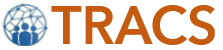Welcome to Tracs.app
This page will help you get started using Tracs.app
1. Home Page
2. Signup
3. Login
4. Dashboard
5. Make Introduction
6. Messages
7. Contacts
8. Templates
9. Signature
10. My Profile
11. Affiliation
1) Home Page:
Open your web browser. Visit: https://tracs.app

2) Sign up/Register:
Easily connect, collaborate, and keep track of your network. Sign up now at https://tracs.app/register and start building stronger relationships with your community.

3. Login
H7 members can log in without registration. All the H7 members are imported into the TRACS app.
H7 Members can reset their password using the “Forgot Password” link on the login page. It will send a password Reset link to the registered email. Clicking the link allows the user to generate a new password..
4. Dashboard
After a successful login, the user will be directed to the homepage.


Once you click on the "Make Introduction" page, you’ll be directed to a form where you can choose members & Contacts to introduce using dropdown lists.
a) Choose a Member Type from the Directory dropdown list.
b) Next, use the Search option to find specific members By entering Their Name, Email and Business Name.
c) Select a member by clicking the checkbox next to their name.
d) The selected member’s details will then appear in the Selected Emails section.
e) Minimum 2 Parties Required



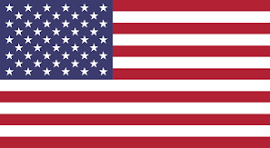 USA
USA